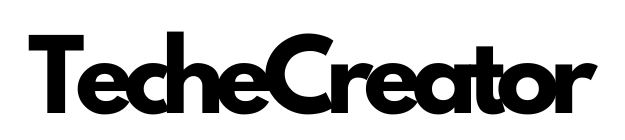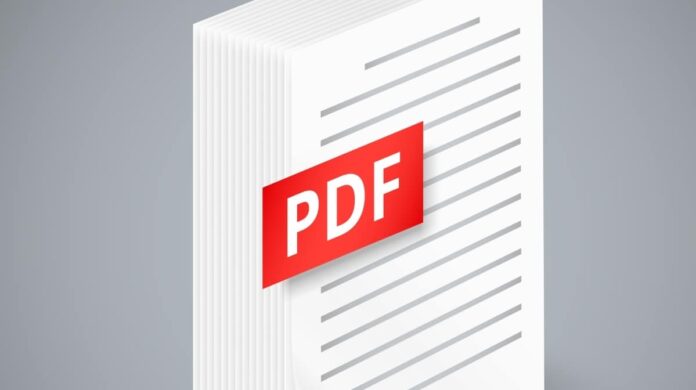Introduction
In today’s digital era, where information is predominantly shared and stored in electronic formats, PDF files have become an integral part of our daily lives. The portability and versatility of PDFs make them a preferred choice for document sharing and archiving. However, to make the most of these files, it is crucial to have a reliable PDF reader at your disposal. In this article, we will delve into the significance of PDF files, the need for a trustworthy PDF reader, and explore various features and functionalities that can enhance your PDF reading experience.
The Significance of PDF Files
PDF, short for Portable Document Format, is a file format developed by Adobe Systems in the 1990s. Its primary purpose was to create a standardized format for digital documents that could be easily shared across different platforms and devices while preserving the formatting and layout of the original document. PDF files have since gained immense popularity due to their ability to maintain document integrity, regardless of the software or hardware used to view them.
The Need for a Reliable PDF Reader
While most modern operating systems have built-in PDF viewers, they often lack the advanced features required for efficient document handling. A reliable PDF reader bridges this gap by offering a comprehensive set of tools and functionalities that optimize the reading, navigation, and interaction with PDF files. Whether you are a student, professional, or casual user, a feature-rich PDF reader ensures a seamless experience when dealing with a wide range of PDF documents.
Understanding PDF Files
Before we dive into the world of PDF readers, let’s take a moment to understand what PDF files are and the benefits they offer. A PDF file is essentially a snapshot of a document that includes text, images, and other multimedia elements, all encapsulated within a self-contained package. This format ensures that the file can be viewed, printed, and shared exactly as intended, regardless of the software or hardware used.
The Benefits of Using PDF Files
One of the primary advantages of PDF files is their platform independence. Unlike other document formats that may require specific software or operating systems, PDF files can be viewed on virtually any device with a PDF reader installed. Furthermore, PDFs are lightweight, meaning they consume minimal storage space while maintaining high-quality output. This makes them ideal for sharing via email or uploading to cloud storage platforms.
Common Uses of PDF Files
PDF files find utility across various domains and industries. From legal contracts and business reports to e-books and educational materials, the versatility of PDFs is unmatched. They are widely used for creating digital forms, product brochures, user manuals, and even for archiving important documents. Furthermore, PDFs allow for interactive elements such as hyperlinks, multimedia content, and form fields, making them highly adaptable for different purposes.
Choosing the Right PDF Reader
Now that we understand the significance of PDF files, let’s explore the key features to consider when selecting a PDF reader that suits your needs.
User-Friendly Interface
A user-friendly interface is paramount for a seamless reading experience. Look for a PDF reader that offers intuitive navigation, well-organized menus, and easily accessible tools. A clutter-free interface ensures that you can focus on the content without getting overwhelmed by complex menus and options.
Compatibility with Different Operating Systems
Ensure that the PDF reader you choose is compatible with your operating system. Whether you are using Windows, macOS, or a mobile platform like Android or iOS, there are PDF readers available for each. Cross-platform compatibility allows you to access and read PDF files on any device without sacrificing functionality.
Annotation and Highlighting Tools
An effective PDF reader should provide a range of annotation and highlighting tools to facilitate note-taking and document analysis. Look for features such as text highlighting, underlining, strike-through, and the ability to add comments and sticky notes. These tools are especially useful for students, researchers, and professionals who require in-depth document analysis.
Search Functionality
PDF readers equipped with robust search functionality enable you to quickly locate specific information within large documents. The ability to search for keywords, phrases, or even specific metadata ensures that you can navigate through lengthy PDFs efficiently.
Security Features
In an era where data privacy is of utmost importance, security features in a PDF reader are crucial. Look for options such as password protection, encryption, and digital signature support to safeguard your sensitive documents from unauthorized access.
Popular PDF Reader Options in the Market
When it comes to PDF readers, several options stand out in the market. Let’s explore some of the most popular ones:
Adobe Acrobat Reader DC: Adobe’s flagship PDF reader offers a comprehensive set of features, including annotation tools, document signing, and seamless integration with the Adobe Document Cloud ecosystem.
Foxit Reader: Known for its speed and lightweight nature, Foxit Reader provides a user-friendly interface and a wide range of annotation tools. It also offers collaboration features, making it an excellent choice for team projects.
Nitro Reader: Nitro Reader combines essential features with a clean and intuitive interface. It supports digital signatures, form filling, and conversion to other file formats, making it suitable for both personal and professional use.
Sumatra PDF: If you’re looking for a lightweight and fast PDF reader, Sumatra PDF is worth considering. While it may not have advanced features, it excels in quick document rendering and minimal resource usage.
PDF-XChange Editor: This PDF reader offers a robust set of features, including advanced annotation tools, document editing capabilities, and OCR (optical character recognition) functionality for scanned documents.
Getting Started with a PDF Reader
Once you’ve chosen the PDF reader that best aligns with your requirements, it’s time to get started. Here’s a step-by-step guide on how to begin using a PDF reader effectively:
Downloading and Installing the PDF Reader: Visit the official website of the PDF reader you’ve selected and download the installer. Follow the installation instructions to set up the PDF reader on your system.
Configuring Settings for Optimal Performance: Explore the settings menu of the PDF reader to customize it according to your preferences. Adjust options such as default zoom level, reading mode, and toolbars to enhance your reading experience.
Navigating the User Interface: Familiarize yourself with the various components of the PDF reader’s user interface. These may include menus, toolbars, side panels, and navigation options. Understanding the layout ensures efficient document handling.
Opening and Closing PDF Files: Open a PDF file either by selecting “Open” from the menu or by dragging and dropping the file into the PDF reader window. To close a PDF file, click the “Close” button or use the keyboard shortcut if available.
Viewing Modes (Single Page, Continuous, etc.): Experiment with different viewing modes offered by the PDF reader. Options like single page view, continuous scrolling, or two-page view cater to different reading preferences and document types.
Zooming In and Out: Adjust the zoom level to optimize the readability of the document. Use the zoom in and zoom out functions to get a closer look at specific sections or to fit an entire page within the window.
Navigation through Pages and Bookmarks: Use navigation tools such as page thumbnails, scroll bars, or table of contents to jump to specific pages within the document. Bookmarks allow you to quickly access important sections.
Reading and Interacting with PDFs
Now that you have a basic understanding of using a PDF reader, let’s explore how you can further customize your reading experience and interact with PDFs effectively.
Customizing the Reading Experience
A good PDF reader allows you to customize the reading experience to suit your preferences. Experiment with options like changing page orientation and layout to enhance readability and comfort.
Adjusting Brightness and Contrast
If you find the default brightness or contrast levels unsuitable, look for settings that allow you to adjust these parameters. Fine-tuning the display ensures optimal readability, especially when dealing with documents containing images or scanned pages.
Changing Text Size and Font
Personalize the appearance of text by adjusting the font size and type. A PDF reader that offers a variety of fonts allows you to create a reading experience that aligns with your visual preferences.
Using Annotation and Highlighting Tools
Take full advantage of the annotation and highlighting tools provided by the PDF reader. Use them to mark important passages, add comments, or highlight significant points for future reference.
Adding Comments and Sticky Notes
When collaborating on a document or conducting research, the ability to add comments and sticky notes is invaluable. Utilize these features to share insights, ask questions, or provide feedback within the PDF.
Highlighting and Underlining Text
Highlighting and underlining text are effective techniques for emphasizing key information. These tools enable you to draw attention to critical passages or quotes that you want to remember or revisit later.
Drawing Shapes and Lines
Some PDF readers offer the functionality to draw shapes and lines directly on the document. This can be useful for annotating diagrams, creating visual cues, or highlighting specific elements within the PDF.
Extracting Text and Images from PDFs
In certain instances, you may need to extract text or images from a PDF for further use. Look for a PDF reader that allows you to select and copy text or export images to different file formats, such as JPEG or PNG.
Advanced Features of a PDF Reader
Beyond the basics of reading and interacting with PDFs, advanced features elevate the functionality of a PDF reader. Let’s explore some of these features:
Searching Within a PDF File
When dealing with large documents or archives, searching within a PDF becomes crucial. Advanced PDF readers provide a powerful search function that allows you to find specific words, phrases, or even metadata within the document.
Managing and Organizing PDF Files
A feature-rich PDF reader facilitates efficient file management. Look for options that enable you to create folders, categorize documents, and rename or move files for better organization and easy retrieval.
Merging and Splitting PDFs
The ability to merge multiple PDFs into a single document or split a large PDF into smaller files is highly valuable. This feature streamlines document handling and makes it easier to manage complex projects or presentations.
Converting PDFs to Other Formats (Word, Excel, etc.)
Sometimes you may need to convert a PDF into a different format, such as Microsoft Word or Excel, for editing or further processing. Look for a PDF reader that offers conversion capabilities to save time and effort.
Adding and Verifying Digital Signatures
Digital signatures provide an added layer of authenticity and security to digital documents. A PDF reader equipped with digital signature functionality allows you to sign documents electronically and verify the signatures of others.
Redacting Sensitive Information
When sharing confidential or sensitive information, redacting certain portions of a PDF is essential. Look for a PDF reader that offers redaction tools to black out or remove sensitive content before sharing the document.
Collaboration and Sharing
In today’s interconnected world, collaboration and sharing features are crucial for efficient teamwork. Look for a PDF reader that enables collaboration on documents, allowing multiple users to review, comment, and make changes in real time.
Reviewing and Commenting on Shared PDFs
Collaborative PDF readers provide features for reviewing shared documents. These features allow you to add comments, suggest edits, or highlight changes, making it easier for team members to collaborate effectively.
Tracking Changes and Annotations
When working on a shared PDF, it is important to track changes and annotations made by different users. Look for a PDF reader that offers version control and change tracking features to maintain document integrity and keep track of revisions.
Sharing PDF Files Securely
Sharing PDF files securely is crucial to protect sensitive information. Look for options that allow you to password-protect PDFs or encrypt them to ensure that only authorized individuals can access the content.
Sending Password-Protected PDFs
When sharing PDFs via email or other platforms, consider using password protection to add an extra layer of security. This ensures that only recipients with the correct password can open and view the document.
Encrypting and Decrypting PDFs
For highly confidential documents, encryption is essential. A PDF reader that supports encryption allows you to encrypt sensitive PDFs with a unique key, making them virtually impossible to access without the correct decryption key.
Sharing via Email or Cloud Storage Platforms
PDF readers often integrate with email clients and popular cloud storage platforms, making it easy to share PDF files directly from the reader. This eliminates the need for additional steps and simplifies the sharing process.
Troubleshooting and Tips
Despite the advancements in PDF reader technology, occasional issues may arise. Here are some common problems you may encounter and tips to troubleshoot them:
Common Issues with PDF Readers
Slow Performance: If your PDF reader is slow, check your system’s resources and ensure that you’re using the latest version of the reader. Closing unnecessary background applications can also help improve performance.
Compatibility Issues: If a PDF file doesn’t display correctly or is not readable in your chosen reader, try opening it in a different PDF reader. Some readers may handle certain file types better than others.
Error Messages: Error messages can occur due to various reasons, such as a corrupt PDF file or an issue with the reader itself. Check the error message for specific details and consult the reader’s documentation or online support resources for troubleshooting steps.
Tips for Optimizing PDF Reader Performance
Updating to the Latest Version: Keep your PDF reader up to date to benefit from bug fixes, performance improvements, and the latest features.
Clearing Cache and Temporary Files: Periodically clearing the cache and temporary files associated with your PDF reader can help optimize its performance.
Adjusting Security Settings: If you encounter issues with certain PDF files, adjusting the security settings of the reader or temporarily disabling specific security features may resolve the problem.
Mobile PDF Readers
In addition to desktop applications, PDF readers are also available for mobile devices. These apps bring the power of PDF handling to your smartphones and tablets. Let’s take a brief look at mobile PDF readers:
Overview of PDF Reader Apps for Mobile Devices
Adobe Acrobat Reader: The mobile version of Adobe Acrobat Reader offers similar functionality to its desktop counterpart. It supports annotation, signing, and seamless integration with Adobe Document Cloud.
Foxit PDF Reader: Foxit PDF Reader for mobile devices provides a user-friendly interface and essential features like annotation tools, document signing, and file management capabilities.
Microsoft Office: The Microsoft Office mobile app includes a built-in PDF reader that allows you to view and make basic annotations on PDF files. It integrates smoothly with other Microsoft Office apps for seamless productivity.
Key Features and Functionality
Mobile PDF readers typically offer core features such as document viewing, annotation tools, and file management. Some apps also provide cloud storage integration, synchronization across devices, and even the ability to convert PDFs to other formats.
Syncing PDF Files Across Devices
Mobile PDF readers often sync with cloud storage platforms like Google Drive, Dropbox, or iCloud. This ensures that your PDF files are accessible across different devices, allowing you to seamlessly continue reading or annotating documents wherever you are.
Conclusion
Choosing a reliable PDF reader is essential for anyone who regularly deals with PDF files. Whether you’re a student, professional, or casual user, having the right set of features and functionalities enhances your reading experience and boosts productivity. From user-friendly interfaces to advanced annotation tools and collaboration features, a robust PDF reader simplifies document handling and empowers you to make the most of PDF files. Explore the various options available, experiment with different features, and find a PDF reader that aligns with your specific needs. Embrace the power of PDFs and elevate your digital document experience!