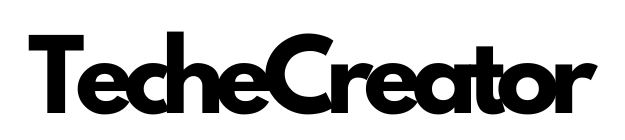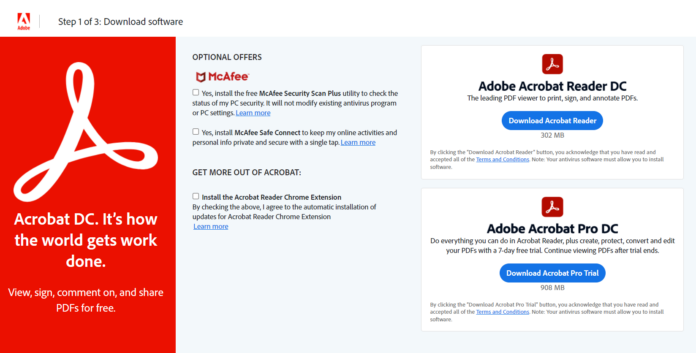Introduction
Adobe Acrobat Reader DC is a powerful software application that allows users to view, edit, annotate, and collaborate on PDF (Portable Document Format) files. It has become the industry standard for working with PDFs due to its comprehensive features and user-friendly interface. In this article, we will explore the various aspects of Adobe Acrobat Reader DC and how it can enhance your productivity and efficiency when dealing with PDF documents.
What is Adobe Acrobat Reader DC?
Adobe Acrobat Reader DC is a free software program developed by Adobe Systems that enables users to open, view, and print PDF files. It is available for multiple platforms, including Windows, macOS, Android, and iOS. With Adobe Acrobat Reader DC, you can access and interact with PDFs across different devices, making it convenient for both personal and professional use.
Importance of Adobe Acrobat Reader DC
In today’s digital world, PDF has become a standard file format for sharing documents due to its compatibility and security features. Adobe Acrobat Reader DC plays a crucial role in facilitating seamless access to PDF files, allowing users to view and work with them effortlessly. Whether you are a student, professional, or casual user, having Adobe Acrobat Reader DC installed on your device ensures that you can open and read PDF files without any hassle.
How Adobe Acrobat Reader DC Works
Adobe Acrobat Reader DC works by utilizing advanced rendering technology to accurately display the content of PDF documents. It provides a range of tools and features that allow users to interact with PDFs effectively. From navigating through pages to adding comments and signatures, Adobe Acrobat Reader DC offers a comprehensive suite of functionalities that cater to various document needs.
Features of Adobe Acrobat Reader DC
User-friendly Interface
One of the standout features of Adobe Acrobat Reader DC is its intuitive and user-friendly interface. The layout is designed to be clean and organized, making it easy to locate and access the different tools and functions. The toolbar at the top provides quick access to commonly used features, while the navigation pane on the left allows you to navigate through the document effortlessly.
Viewing and Navigating PDFs
Adobe Acrobat Reader DC offers a smooth and seamless experience when it comes to viewing and navigating PDFs. You can zoom in or out to adjust the document’s size, fit the page width, or view it in full-screen mode for a distraction-free reading experience. The ability to navigate through pages, use bookmarks, and jump to specific sections makes it convenient to locate information within lengthy documents.
Annotating and Commenting on PDFs
With Adobe Acrobat Reader DC, you can annotate and comment on PDFs to provide feedback or highlight important sections. You can use the highlight tool to mark specific text, add sticky notes to leave comments, or draw shapes to emphasize certain elements. These annotation features are especially useful for collaborative work or when reviewing documents.
Fill and Sign PDF Forms
Adobe Acrobat Reader DC allows you to fill out interactive PDF forms effortlessly. Whether it’s a job application or a survey, you can input information directly into the form fields and save it for future reference. Additionally, the software provides tools for adding digital signatures, ensuring the authenticity and integrity of the documents.
Converting PDFs to Other Formats
Another notable feature of Adobe Acrobat Reader DC is its ability to convert PDFs to various file formats. You can export PDFs to Microsoft Office formats, such as Word, Excel, or PowerPoint, allowing for easy editing and modification. Furthermore, you can save PDFs as image files, which is useful for sharing specific pages or incorporating them into presentations.
Collaborating on PDFs
Adobe Acrobat Reader DC facilitates seamless collaboration on PDF documents. You can easily share PDFs with others for review and feedback, making it an ideal tool for teamwork or group projects. The software also allows you to manage review comments and annotations efficiently, ensuring a streamlined and organized collaboration process. Furthermore, you can track changes and compare versions to monitor the document’s progress.
Protecting PDFs with Security Features
Security is paramount when it comes to sensitive documents, and Adobe Acrobat Reader DC offers robust security features to protect your PDFs. You can set up password protection to restrict unauthorized access, ensuring that only authorized individuals can view or edit the document. Additionally, you can apply permissions to control who can print, copy, or modify the PDF, adding an extra layer of security to your files. The software also provides tools for redacting sensitive information, allowing you to permanently remove or hide specific content.
Accessibility Options
Adobe Acrobat Reader DC recognizes the importance of accessibility for individuals with disabilities. The software offers various options to enhance accessibility, such as compatibility with screen readers and assistive technologies. It allows for optimizing PDFs by adding alternative text to images and tables, ensuring that visually impaired users can access the content effectively.
Installation and Setup
Downloading Adobe Acrobat Reader DC is a straightforward process. You can visit the official Adobe website and navigate to the Downloads section to access the installer for your specific operating system. Once downloaded, the installation process is simple and guided, requiring you to follow the on-screen instructions. After installation, you can customize the preferences and settings according to your preferences.
Exploring the Interface
The interface of Adobe Acrobat Reader DC is designed to provide a seamless and user-friendly experience. The navigation pane on the left side allows you to access various tools and functions easily. You can expand or collapse sections to customize the interface and focus on the features that are most relevant to your workflow. Additionally, the toolbar at the top provides quick access to frequently used functions, such as viewing options and annotation tools.
Navigation Pane and Tools
The navigation pane in Adobe Acrobat Reader DC offers a range of tools for efficient document management. You can access features like bookmarks, thumbnails, and attachments, which allow for easy navigation and organization of the PDFs. The bookmarks feature enables you to create bookmarks at specific locations within the document, providing quick access to important sections.
Viewing Options and Zooming
Adobe Acrobat Reader DC provides various viewing options to tailor the display of PDFs according to your preferences. You can choose to view the document in a single page, continuous scroll, or two-page display mode. Additionally, you can adjust the zoom level to fit the width, height, or set a custom zoom level to view the document optimally.
Searching for Text and Keywords
Finding specific information within a PDF is made easy with the search functionality in Adobe Acrobat Reader DC. You can use the search bar at the top right corner to enter keywords or phrases, and the software will locate and highlight the relevant instances within the document. This feature is particularly useful for large PDFs or when searching for specific information.
Document Properties and Metadata
Adobe Acrobat Reader DC provides access to document properties and metadata, allowing you to view and modify the information associated with the PDF. You can access the document properties to view details such as author, creation date, and modification date. Additionally, you can add custom metadata to provide additional context or categorize the document.
Viewing and Navigating PDFs
Opening PDF Files
Opening PDF files in Adobe Acrobat Reader DC is as simple as double-clicking on the file or using the “Open” option within the software. Once opened, the PDF will load within the interface, and you can start viewing and interacting with the document.
Page Navigation and Bookmarking
Navigating through pages in Adobe Acrobat Reader DC is effortless. You can use the navigation pane or the scroll bar to move up and down the document. Additionally, you can use the navigation options at the bottom of the interface to jump to specific pages or go to the next or previous page. Bookmarking specific sections allows for quick access to important parts of the document.
Thumbnail and Document View
The thumbnail view in Adobe Acrobat Reader DC provides a visual representation of the pages within the PDF. This view allows for a quick overview of the document’s structure and enables easy navigation between pages. You can also switch to the document view, which displays the pages in a continuous layout for a seamless reading experience.
Full-Screen Mode and Reading Mode
For a distraction-free reading experience, Adobe Acrobat Reader DC offers a full-screen mode. Activating this mode hides all toolbars and menus, providing a clean and immersive view of the document. Additionally, the reading mode optimizes the display for reading, with features like automatic scrolling and adjustable font size, ensuring a comfortable reading experience.
Annotating and Commenting on PDFs
Highlighting Text and Adding Comments
When reviewing or studying a PDF document, you can highlight important text passages in Adobe Acrobat Reader DC. Simply select the desired text and choose the highlight option from the toolbar. This feature allows you to emphasize key points or mark sections for later reference. Additionally, you can add comments to provide additional context or insights.
Drawing and Adding Shapes
Adobe Acrobat Reader DC offers drawing tools that allow you to add shapes and annotations to your PDF documents. You can draw lines, arrows, rectangles, and other shapes directly on the document. This feature is useful for visually emphasizing specific elements or creating visual representations.
Adding Sticky Notes and Text Boxes
To provide additional comments or notes, you can add sticky notes or text boxes in Adobe Acrobat Reader DC. Sticky notes resemble digital Post-it notes that can be placed anywhere on the document, allowing you to add context or reminders. Text boxes, on the other hand, provide a structured way to insert comments or explanations within the document.
Using Stamps and Signatures
Adobe Acrobat Reader DC enables you to use stamps and signatures to authenticate and approve documents. You can choose from a range of pre-defined stamps, such as “Approved” or “Confidential,” to apply to the document. Furthermore, the software allows you to create and store digital signatures, ensuring the integrity and authenticity of the document.
Tracking Changes and Reviewing Comments
Collaborative work often involves reviewing and incorporating feedback from multiple individuals. Adobe Acrobat Reader DC provides tools for tracking changes and reviewing comments efficiently. You can view all the comments and annotations made by different users, reply to comments, and resolve conflicts. This feature streamlines the review process and ensures a smooth collaboration workflow.
Fill and Sign PDF Forms
Filling out Interactive Forms
Interactive PDF forms contain fields that you can fill out electronically. Adobe Acrobat Reader DC allows you to fill in these form fields directly within the software. Simply click on a form field, enter the required information, and move to the next field. This feature eliminates the need to print out forms and enables a paperless form-filling experience.
Adding Digital Signatures
Adobe Acrobat Reader DC enables you to add digital signatures to PDF forms, providing a secure and legally binding method of authentication. You can create a digital signature using a certificate or sign with an existing signature. This feature ensures the integrity and authenticity of the document, making it suitable for contracts, agreements, or other legally binding forms.
Saving and Submitting Completed Forms
Once you have filled out a PDF form in Adobe Acrobat Reader DC, you can save the completed form for future reference. The software allows you to save the filled form as a separate PDF file, ensuring that the information is retained accurately. Additionally, you can submit the completed form electronically by attaching it to an email or using a file-sharing platform.
Converting PDFs to Other Formats
Exporting PDFs to Microsoft Office Formats
Adobe Acrobat Reader DC provides the functionality to export PDFs to popular Microsoft Office formats such as Word, Excel, and PowerPoint. This feature allows you to convert the PDF document into an editable format, making it easier to modify or extract specific content. Simply choose the desired export format and follow the on-screen instructions to save the file in the selected format.
Saving PDFs as Image Files
In certain situations, you may need to save specific pages or sections of a PDF as image files. Adobe Acrobat Reader DC allows you to do just that. You can select the desired pages or content, choose the “Save As” option, and select the image format (such as JPEG or PNG) to save the selected content as an image file. This feature is particularly useful when you need to share or incorporate specific visuals from a PDF document.
Extracting Text and Images from PDFs
Adobe Acrobat Reader DC offers the ability to extract text and images from PDFs. This feature can be useful when you need to repurpose or reuse specific content from a PDF. You can select the desired text or image, right-click, and choose the appropriate option to extract the selected content. This feature saves time and effort in manually re-creating or re-typing content from a PDF.
Collaborating on PDFs
Sharing PDFs for Review and Feedback
Collaboration is made easy with Adobe Acrobat Reader DC’s sharing feature. You can share PDFs with others, whether they have Adobe Acrobat Reader DC or not. Simply choose the “Share” option and enter the email addresses of the recipients. They will receive a link to access the document and provide their review and feedback. This feature promotes seamless collaboration, even with individuals who do not have the software installed.
Managing Review Comments and Annotations
When collaborating on PDFs, multiple individuals may provide comments and annotations. Adobe Acrobat Reader DC allows you to manage and organize these review comments efficiently. You can view all the comments in a consolidated pane, reply to comments, and resolve conflicts. This feature streamlines the review process and ensures that all feedback is considered and addressed.
Tracking Changes and Comparing Versions
To keep track of document changes and compare different versions, Adobe Acrobat Reader DC provides a version control feature. You can create snapshots of the document at different stages and easily compare them side by side. This feature enables you to see the modifications made and revert to previous versions if needed. It facilitates effective collaboration and ensures that the document remains up to date.
Protecting PDFs with Security Features
Setting up Password Protection
Security is essential when working with sensitive documents, and Adobe Acrobat Reader DC offers password protection to safeguard your PDFs. You can set up a password to restrict unauthorized access to the document. This ensures that only individuals with the correct password can open and view the content. Password protection adds an extra layer of security, making it suitable for confidential or private documents.
Restricting Editing and Printing Permissions
In addition to password protection, Adobe Acrobat Reader DC allows you to set permissions to control what others can do with the PDF. You can restrict editing, printing, or copying of the document, ensuring that the content remains intact and cannot be modified or duplicated without authorization. These permissions provide comprehensive control over the document’s usage and prevent unauthorized alterations.
Redacting Sensitive Information
When dealing with documents that contain sensitive or confidential information, it is crucial to ensure that this information is fully protected. Adobe Acrobat Reader DC offers a redaction feature that allows you to permanently remove or hide specific content within the PDF. This ensures that sensitive information cannot be recovered or accessed, providing an added layer of confidentiality and data protection.
Accessibility Options
Using Screen Readers and Assistive Technologies
Accessibility is a fundamental aspect of document management, and Adobe Acrobat Reader DC supports screen readers and assistive technologies. It provides compatibility with popular screen reader software, allowing visually impaired users to access and interact with PDF content effectively. By utilizing assistive technologies, individuals with disabilities can navigate, read, and interact with the document using specialized tools.
Optimizing PDFs for Accessibility
To ensure that PDFs are accessible to individuals with disabilities, Adobe Acrobat Reader DC allows for optimizing PDFs. You can add alternative text to images and tables, providing descriptions that can be read by screen readers. This feature ensures that visually impaired users can understand and interpret visual content within the document effectively.
Adding Alt Text to Images and Tables
Alt text (alternative text) is a descriptive text associated with images and tables that can be read by screen readers. Adobe Acrobat Reader DC allows you to add alt text to images and tables, ensuring that visually impaired users can comprehend the visual content. By providing accurate and concise alt text, you enhance the accessibility of the PDF document.
Conclusion
In conclusion, Adobe Acrobat Reader DC is an indispensable tool for working with PDF documents. Its user-friendly interface, comprehensive features, and compatibility across platforms make it the go-to software for viewing, annotating, and collaborating on PDFs. From navigating through pages to adding comments and signatures, Adobe Acrobat Reader DC offers a wide range of functionalities that enhance productivity and streamline document management. By utilizing its powerful tools, you can protect, optimize, and make PDFs accessible, ensuring seamless interaction with these widely used file formats. Whether you are a student, professional, or casual user, Adobe Acrobat Reader DC is a must-have tool for efficient PDF document handling. Try it out and experience the benefits firsthand.