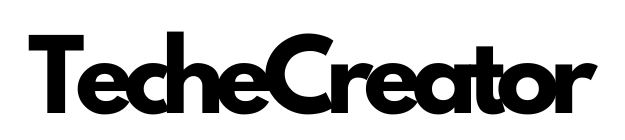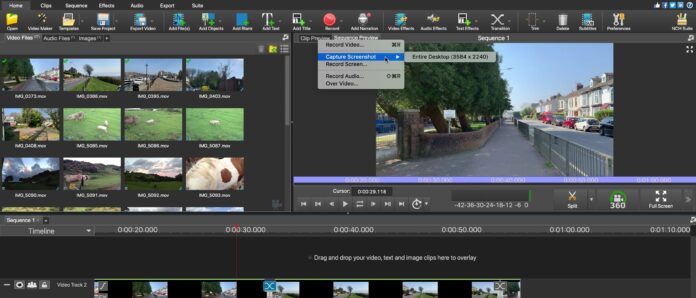Introduction
VideoPad Video Editor is a powerful and versatile software that allows users to create professional-looking videos with ease. With its comprehensive range of features and user-friendly interface, VideoPad is a go-to choice for both beginners and experienced video editors. In this article, we will explore the various aspects of VideoPad Video Editor and why it stands out among other video editing software options.
Why Choose VideoPad Video Editor
User-friendly interface
One of the standout features of VideoPad is its intuitive and user-friendly interface. The layout is designed to streamline the editing process, making it easy for users to navigate through the various tools and features. The clean and organized interface ensures that even those new to video editing can quickly get up to speed and start creating impressive videos.
Wide range of editing tools and features
VideoPad offers a wide array of editing tools and features to unleash your creativity. From basic editing techniques like trimming and splitting video clips to advanced options such as working with multiple tracks and utilizing green screen effects, VideoPad provides everything you need to craft professional-quality videos. The software also includes a variety of visual effects, filters, and audio enhancement tools to add that extra polish to your projects.
Cross-platform compatibility
Another advantage of VideoPad is its cross-platform compatibility. Whether you’re using Windows, Mac, or even a mobile device, VideoPad is available for all major platforms. This flexibility allows you to seamlessly switch between devices without compromising the editing experience. You can start editing on your computer and continue refining your project on the go with the mobile version of VideoPad.
Cost-effective solution for video editing needs
VideoPad offers a cost-effective solution for video editing, making it accessible to a wide range of users. While other professional video editing software can be quite expensive, VideoPad provides a robust set of features at an affordable price point. This affordability makes it an attractive choice for individuals, small businesses, and content creators looking for powerful editing capabilities without breaking the bank.
Getting Started with VideoPad Video Editor
Downloading and installing VideoPad Video Editor
To get started with VideoPad, you’ll first need to download and install the software. Visit the official VideoPad website and navigate to the download page. Choose the appropriate version for your operating system and follow the on-screen instructions to complete the installation process.
System requirements for optimal performance
Before diving into video editing, it’s essential to ensure that your system meets the minimum requirements for optimal performance. Video editing can be resource-intensive, so having a capable computer or laptop is crucial. Check the system requirements specified on the VideoPad website to ensure a smooth editing experience.
Launching the software and setting up preferences
Once VideoPad is installed, launch the software and take a moment to set up your preferences. Customize the interface layout, choose your preferred language, and adjust other settings according to your editing style and workflow. This personalization will help you work more efficiently and comfortably within the VideoPad environment.
Understanding the Workspace
Overview of the main interface
Upon launching VideoPad, you’ll be greeted with the main interface. The workspace is divided into different sections, each serving a specific purpose in the editing process. Familiarize yourself with the various panels, windows, and menus to navigate seamlessly and maximize your editing capabilities.
Explaining the toolbar and its functions
The toolbar in VideoPad houses essential tools and functions that allow you to perform various editing actions. From selecting clips to applying effects, the toolbar provides quick access to frequently used features. Take the time to understand the purpose and functionality of each tool to make the most of VideoPad’s editing capabilities.
Navigating the timeline and track options
The timeline is where the magic happens in VideoPad. It allows you to arrange and manipulate your video and audio clips. Understanding how to navigate the timeline, create tracks, and organize your media elements is crucial for efficient editing. Explore the different track options available and learn how to stack and rearrange clips to achieve the desired sequence.
Customizing the workspace for personalized editing experience
VideoPad offers customization options that allow you to tailor the workspace to your specific preferences. Adjust the size and placement of panels, choose the tools you frequently use, and create a layout that suits your editing style. This customization ensures a comfortable and personalized editing experience, boosting your productivity and creativity.
Importing and Organizing Media
Importing videos, audio, and images into VideoPad Video Editor
To start creating your video project, you need to import the media files you’ll be working with. VideoPad supports various file formats, including popular video, audio, and image formats. Use the import feature to browse your computer’s folders and select the files you want to include in your project. VideoPad will automatically add them to your media library.
Organizing media files using the media library
The media library in VideoPad serves as a centralized hub for all your imported media files. It allows you to manage and organize your assets efficiently. Take advantage of the media library’s features, such as creating folders, adding tags or labels, and arranging files based on categories or themes. This organization will save you time and effort when searching for specific media assets during the editing process.
Sorting and categorizing media for easy access
To enhance your workflow, it’s essential to sort and categorize your media files within the media library. Utilize features like tags, labels, or color coding to group related files together. For example, you can create separate categories for raw footage, sound effects, or B-roll clips. This categorization simplifies the process of finding and utilizing specific media assets as you work on your project.
Basic Editing Techniques
Trimming and splitting video clips
One of the fundamental editing techniques in VideoPad is trimming and splitting video clips. Trimming allows you to remove unwanted portions from the beginning or end of a clip, while splitting enables you to divide a long clip into multiple smaller segments. Mastering these techniques allows you to create a more cohesive and polished final video.
Adding and adjusting transitions between clips
Transitions add a professional touch to your videos by smoothing the visual flow between different clips. VideoPad provides a wide range of transition effects to choose from, such as fades, wipes, and dissolves. Experiment with different transition options and adjust their duration and style to enhance the overall visual appeal of your video.
Applying visual effects and filters
VideoPad offers a variety of visual effects and filters to enhance your footage. These effects can be used to correct color balance, adjust brightness and contrast, or add artistic elements to your videos. Explore the effects library and experiment with different options to find the ones that best complement your video’s style and mood.
Enhancing audio with background music and sound effects
Audio plays a crucial role in video editing, and VideoPad allows you to enhance your audio tracks with background music and sound effects. Import your audio files into the timeline, adjust their volume levels, and synchronize them with your video clips. With VideoPad’s audio editing capabilities, you can create a well-balanced audio mix that complements your visuals.
Advanced Editing Features
Working with multiple tracks for complex editing projects
VideoPad enables you to work with multiple tracks, providing the flexibility to handle complex editing projects. By using multiple tracks, you can overlay videos, add additional audio layers, or insert text and graphics onto your footage. This advanced feature empowers you to create intricate and visually engaging videos with ease.
Overlaying text and graphics on videos
Adding text and graphics to your videos can convey important information, highlight key elements, or add a touch of creativity. VideoPad allows you to overlay text and graphics onto your footage, giving you the freedom to customize the font, size, color, and position of the text elements. Explore the options available and experiment with different styles to achieve the desired visual impact.
Utilizing green screen (chroma key) effects
The green screen, or chroma key, effect is a powerful technique used in professional video production. VideoPad offers a green screen feature that allows you to replace a solid-colored background with another video or image. This feature opens up endless possibilities for creating dynamic and immersive video compositions, whether for informative presentations or creative storytelling.
Adjusting color, brightness, and contrast of videos
Color correction and adjustment are essential for achieving a consistent and visually appealing look throughout your video. VideoPad provides tools to fine-tune the color balance, brightness, contrast, and saturation of your footage. Make precise adjustments or apply pre-set filters to create the desired mood and enhance the overall aesthetic quality of your videos.
Adding Professional Touches
Incorporating visual effects and motion graphics
To take your videos to the next level, VideoPad offers a wide range of visual effects and motion graphics options. These effects can be used to create dynamic text animations, simulate particle effects, or add stylish transitions. By incorporating these professional touches, you can make your videos visually captivating and engaging for your audience.
Using slow motion and time-lapse effects
Slow motion and time-lapse effects can add a dramatic and cinematic flair to your videos. VideoPad allows you to adjust the speed of your footage, creating captivating slow-motion sequences or condensing hours of footage into stunning time-lapse clips. Experiment with different speeds and observe the impact they have on the overall storytelling and visual impact of your videos.
Creating picture-in-picture and split-screen effects
VideoPad enables you to create picture-in-picture and split-screen effects, which are great for showcasing multiple perspectives or simultaneous actions within a single frame. Whether you want to display two videos side by side or have a smaller video play within the main footage, these effects add visual interest and convey more information to your viewers.
Applying audio effects and voiceovers
Audio effects and voiceovers can greatly enhance the auditory experience of your videos. VideoPad offers a range of audio effects, such as echo, reverb, and distortion, allowing you to add depth and character to your soundtracks. Additionally, the software provides tools for recording and incorporating voiceovers, enabling you to narrate your videos or provide additional commentary.
Exporting and Sharing Your Videos
Choosing the appropriate video format and resolution
When you’re finished editing your video, it’s time to export it in the appropriate format and resolution. VideoPad offers various output options, allowing you to choose the format that best suits your intended use. Consider factors such as the platform on which you’ll be sharing the video and the desired quality and file size.
Adjusting output settings for different devices and platforms
Different devices and platforms have specific requirements and preferences when it comes to video playback. VideoPad allows you to adjust output settings to optimize your video’s compatibility and performance on different devices and platforms. Consider factors such as resolution, aspect ratio, and video codec to ensure that your video looks and plays as intended.
Exporting videos to various formats (MP4, AVI, etc.)
VideoPad supports exporting videos in various formats, including popular options like MP4, AVI, and MOV. These formats offer compatibility with a wide range of devices and video players. Choose the format that best suits your needs and consider factors such as quality, file size, and compatibility with the platforms on which you’ll be sharing your videos.
Uploading videos to social media platforms and video-sharing websites
VideoPad simplifies the process of sharing your videos on social media platforms and video-sharing websites. Once you’ve exported your video, you can easily upload it directly from the software to platforms like YouTube, Vimeo, or Facebook. This streamlined sharing process saves you time and ensures that your videos reach your intended audience quickly.
Tips and Tricks for Efficient Editing
Keyboard shortcuts for faster editing workflow
VideoPad provides a range of keyboard shortcuts that can significantly speed up your editing workflow. By memorizing and utilizing these shortcuts, you can perform common tasks and navigate the software more efficiently. Familiarize yourself with the most useful shortcuts and incorporate them into your editing process to save time and boost productivity.
Using plugins and add-ons to expand functionality
VideoPad allows you to extend its functionality by using plugins and add-ons. These additional tools offer specialized features and effects that enhance your editing capabilities. Explore the available plugins and add-ons compatible with VideoPad and consider incorporating them into your workflow to expand your creative possibilities.
Optimizing performance and reducing rendering time
To ensure smooth editing and faster rendering, it’s important to optimize the performance of your computer or laptop. Close unnecessary applications, ensure you have sufficient storage space, and consider upgrading hardware components if needed. Additionally, VideoPad offers options to adjust rendering settings, allowing you to strike a balance between speed and video quality.
Exploring additional resources and tutorials for further learning
VideoPad Video Editor is a versatile tool with numerous features and possibilities. To further enhance your skills and discover advanced techniques, explore additional resources and tutorials available online. VideoPad’s official website, video editing communities, and YouTube channels dedicated to video editing provide valuable insights, tips, and tutorials to help you master the software and refine your editing skills.
Conclusion
VideoPad Video Editor is a comprehensive and user-friendly software that empowers users to create professional-looking videos. Its intuitive interface, wide range of editing tools, cross-platform compatibility, and cost-effective pricing make it an excellent choice for both beginners and experienced video editors. Whether you’re editing personal videos, creating content for social media, or producing professional projects, VideoPad offers the features and capabilities to bring your vision to life. Try out VideoPad Video Editor today and unlock your creative potential.
For any questions or support, you can reach VideoPad’s customer service through their official website. They provide resources, FAQs, and contact information to assist users with any inquiries or issues they may encounter during their video editing journey.